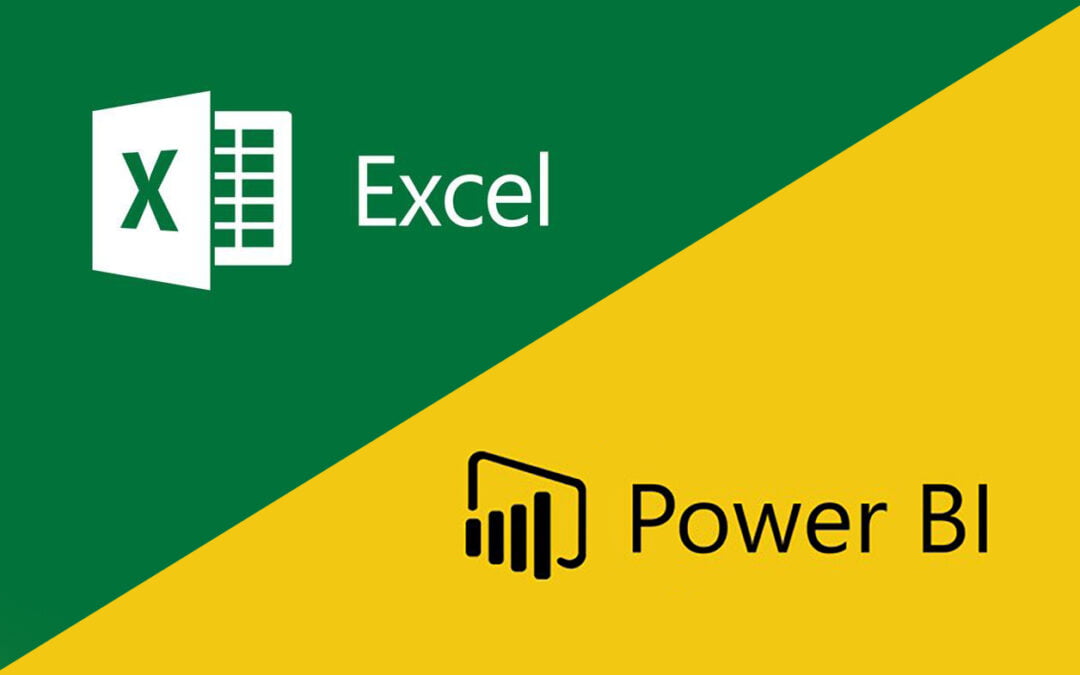
A Powerful Duo for Data Reporting:
In today’s data-centric business environment, efficient data reporting is critical for making informed decisions. Two of the most powerful tools for data analysis and reporting are Microsoft Power BI and Excel.
While Excel has been a staple for data manipulation for decades, Power BI has emerged as the go-to solution for data visualization and real-time business intelligence. But did you know that combining the strengths of both can transform your reporting capabilities?
This blog will guide you through the features of Power BI and Excel and explain how leveraging both tools can help you achieve more effective and efficient data reporting.
- Understanding Excel: A Time-Tested Tool for Data Manipulation
Excel has been the foundation of data analysis for many professionals. Its intuitive interface, coupled with a rich set of formulas, functions, and pivot tables, makes it an indispensable tool for tasks like financial modeling, data cleaning, and scenario analysis.
- Data Organization and Calculation: Excel allows users to organize and manipulate raw data, perform calculations, and create structured reports. Formulas such as VLOOKUP, SUMIF, and IF statements help automate analysis for quick insights.
- Pivot Tables and Charts: Pivot tables are a standout feature, allowing users to summarize large datasets into meaningful information. Excel charts, while somewhat limited in interactivity compared to Power BI, are great for static data presentations.
- Ease of Use: One of the main reasons Excel is widely adopted is its familiarity. Almost every business professional knows how to use it, making it a convenient starting point for data analysis.
However, Excel does have its limitations. When working with large datasets, the application can slow down, and its ability to create interactive and real-time reports is limited.
- Introducing Power BI: A New Era in Data Visualization
Power BI is a business intelligence tool that specializes in transforming raw data into interactive visualizations and reports. Its strength lies in its ability to connect to multiple data sources, create dynamic visuals, and allow for real-time collaboration.
- Data Visualization: Power BI excels at turning complex data into easy-to-understand visuals, from bar charts to interactive heatmaps. The drag-and-drop interface allows users to create dashboards and reports that are both interactive and insightful.
- Real-Time Reporting: One of the standout features of Power BI is its ability to refresh data in real time, pulling information from various databases, cloud services, and APIs. This capability allows businesses to access up-to-date insights whenever they need them.
- Collaboration and Sharing: Power BI is cloud-based, which means users can share dashboards and reports with colleagues and stakeholders effortlessly. Its collaborative features make it easy for teams to work together on reports and align their insights.
While Power BI is exceptional at creating visual reports, it may not be the ideal tool for complex calculations or detailed data manipulation, where Excel still shines.
- Why Combine Power BI and Excel for Data Reporting?
The real power comes when you integrate Power BI with Excel. By leveraging the strengths of both tools, you can create a comprehensive reporting solution that offers both deep data analysis and advanced data visualization. Here are the key benefits of using them together:
- Enhanced Data Modeling: Use Excel for complex data modeling and calculations, then visualize the results in Power BI for clearer presentation. This allows you to dig deeper into data trends while making the results more digestible.
- Seamless Data Flow: Power BI enables seamless import of Excel workbooks, meaning you can use Power BI to visualize data you’ve already processed in Excel. You can also use Power BI’s “Analyze in Excel” feature to view Power BI datasets in Excel, where you can apply advanced Excel functions.
- Scalability: Excel is great for small to medium-sized datasets, but when it comes to handling large data volumes, Power BI’s performance far exceeds that of Excel. Integrating both tools allows you to scale your data reporting needs efficiently.
- Collaboration and Distribution: By integrating Power BI’s cloud capabilities, Excel data can be updated in real-time, making it easier to distribute accurate, up-to-date reports to team members and stakeholders.
- Practical Scenarios: When to Use Power BI, Excel, or Both
Understanding when to use Power BI, Excel, or both tools can significantly enhance your data reporting process. Here’s a breakdown of typical use cases for each tool:
- When to Use Excel:
- For quick, ad-hoc data analysis and manipulation on smaller datasets.
- When applying complex calculations and formulas to data.
- For producing static reports and performing detailed data cleaning or modeling.
- When to Use Power BI:
- When dealing with large datasets that need to be visualized quickly.
- For creating interactive reports and dashboards that are easy to share.
- When you need real-time data updates and collaboration across teams.
- When to Use Both:
- When you need to analyze raw data in Excel and then visualize the outcomes in Power BI.
- When you want to scale up your data models from Excel to handle larger datasets in Power BI.
- For ongoing, dynamic reports where Excel is used for the backend data manipulation, and Power BI is used for front-end reporting and collaboration.
- How to Integrate Power BI and Excel for Maximum Effectiveness
Integrating Power BI and Excel is surprisingly straightforward. Below are a few ways you can combine the two tools:
- Importing Excel Data into Power BI: You can easily import your Excel workbooks into Power BI by connecting Power BI to your Excel files stored locally or in the cloud (e.g., OneDrive, SharePoint). Once the data is imported, you can create visuals and share them in Power BI reports.
- Using Power BI’s Analyze in Excel Feature: Power BI allows users to export datasets back into Excel using the “Analyze in Excel” option. This feature opens the Power BI data model in Excel, where you can build pivot tables and apply Excel’s advanced functions for further analysis.
- Power BI Publisher for Excel: Power BI Publisher for Excel is an add-in that allows users to pin Excel content, such as ranges or charts, directly to Power BI dashboards. This feature helps users share Excel-based insights within Power BI dashboards for a complete view of the data.
- Best Practices for Using Power BI and Excel Together
To get the most out of Power BI and Excel, consider following these best practices:
- Data Preparation: Clean and prepare your data in Excel before importing it into Power BI. This ensures that you’re starting with reliable data, reducing the chances of errors down the line.
- Automate Where Possible: Use Power BI’s ability to refresh data automatically. Excel, when connected to Power BI, can pull in fresh data without the need for manual intervention, saving time and ensuring accuracy.
- Leverage Power Query: Use Power Query in both Excel and Power BI to transform and prepare data. It’s a powerful tool that helps you clean, filter, and organize data before analysis, making it easier to build meaningful reports.
- Visualize Thoughtfully: Avoid cluttering your Power BI reports with too many visuals. Choose the most impactful charts and graphs and remember that the goal is to communicate insights clearly and effectively.
Conclusion: The Power of Using Power BI and Excel in Tandem
By integrating Power BI and Excel, you unlock the best of both worlds—Excel’s robust data manipulation and analysis capabilities with Power BI’s dynamic data visualization and real-time reporting.
Whether you’re dealing with small datasets that need detailed analysis or large datasets that require comprehensive visual insights, using both tools can streamline your reporting process and enhance your decision-making capabilities.
With Power BI and Excel working together, you can transform raw data into actionable insights, making your reports more interactive, collaborative, and impactful. Whether you’re a data analyst, business leader, or team manager, leveraging these tools can significantly improve how you handle and present data for your organization’s success.




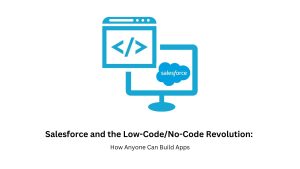
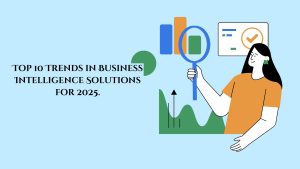
No comment yet, add your voice below!